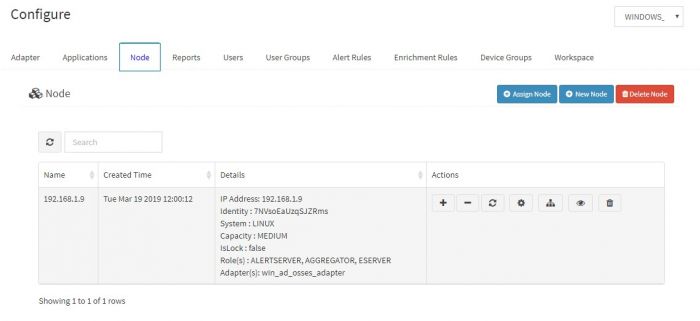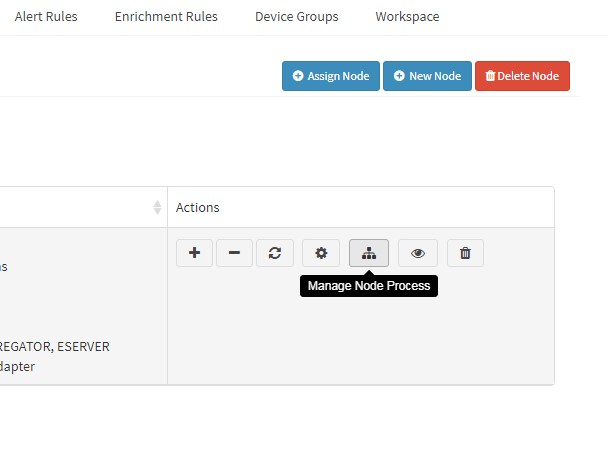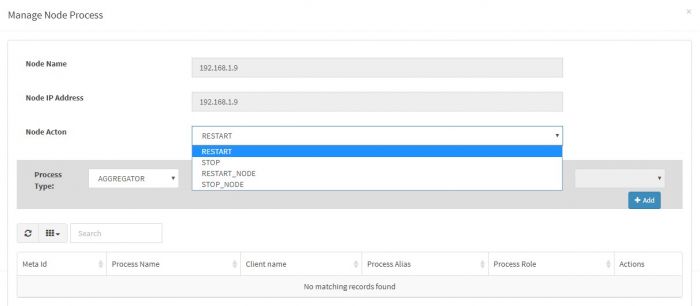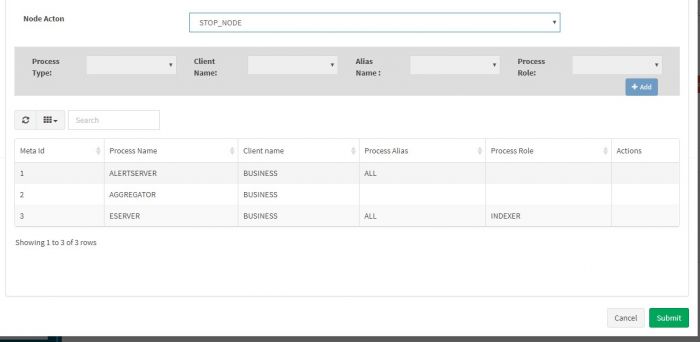Start and Stop KHIKA
Overview
This section explains the procedure for starting and / or stopping KHIKA. It is advised to use this with discretion eg. in an unlikely event of a server reboot.
Before doing a hard reboot to the KHIKA VM, we have to shut down the KHIKA Application first, and after the VM boots, we have to restart KHIKA again.
The next section lists down the steps. This is applicable only for a KHIKA on premise implementation, since the KHIKA app server is present in the customer organisation network.
Node Stop and Start Procedure
Suspend ALL the workspaces corresponding to the Node that you want to stop. This is to stop all the data collection first.
Select Node Tab in the Configure window.
Click on the manage node process button
In the “Manage Node Process” window pop up, there is a dropdown “Node Action” to select operation.
Multiple Operations are shown. We can select “RESTART_NODE” for our purpose here. We can select “STOP_NODE” if we want to shut down for now and start later.
When we select either of the options of the node, the table below is populated with process names – Aggregator, Alertserver and EServer. All shall be stopped / restarted.
Please note if select any other operations, like “RESTART” or “STOP”, we have to select the process names using “Add” button. This is to start or stop individual processes.
Click SUBMIT.
Note : If you are shutting down the Node for maintenance purpose, node processes will start automatically after booting the Virtual machine. Only if processes does not start automatically, you can start the processes using the manage node process.
Application Server Start and Stop
Steps to restart the APPLICATION SERVER is same as Node but you have to do it using the KHIKA customer’s admin login. If you are facing problem in accessing the web UI after restart please contact KHIKA support team on info@khika.com
Go to the next section for more About OSSEC